Canva is a popular graphic design tool that enables users to create various designs easily. Whether you’re working on social media graphics, flyers, or presentations, Canva provides you with a user-friendly interface and a plethora of design options.
But what happens when you need to access a design you created earlier? In this article, we’ll guide you on how to access your designs in Canva.
Logging in to Canva
To access your designs in Canva, you first need to log in to your account. If you don’t have an account, you can easily sign up for one on the Canva website.
Once you’re logged in, you’ll see your dashboard, which contains your recent designs and various design templates.
Navigating to the “Your Designs” Page
To access all of your designs, you need to navigate to the “Your Designs” page. To do this, click on the “All your designs” button located on the left-hand side of your dashboard.
This will take you to the “Your Designs” page, which contains all of the designs you’ve created on Canva.
Using the Search Bar to Find a Specific Design
If you’re looking for a specific design, you can use the search bar located at the top of the “Your Designs” page.
Simply type in a keyword or a phrase related to the design you’re looking for, and Canva will display all the designs that match your search.
Sorting Designs by Date, Name, or Type
If you have a large number of designs, it may be challenging to find the specific design you’re looking for. Canva makes it easier to locate your designs by allowing you to sort them by date, name, or type.
To sort your designs, click on the “Sort” button located at the top of the “Your Designs” page. You can then choose to sort your designs by date, name, or type.
Filtering Designs by File Type, Team Members, or Folders
Canva also provides a filtering option to help you narrow down your search for specific designs. You can filter your designs by file type, team members, or folders.
To do this, click on the “Filter” button located at the top of the “Your Designs” page. You can then select the filter options that match your search criteria.
Viewing Designs in List or Grid View
The “Your Designs” page displays your designs in both list and grid views. The list view displays your designs in a table format, showing the design’s name, date created, and file type.
The grid view displays your designs as thumbnails, making it easier to preview them visually. To switch between the list and grid views, click on the “List view” or “Grid view” buttons located at the top right corner of the page.
Previewing Designs Before Opening Them
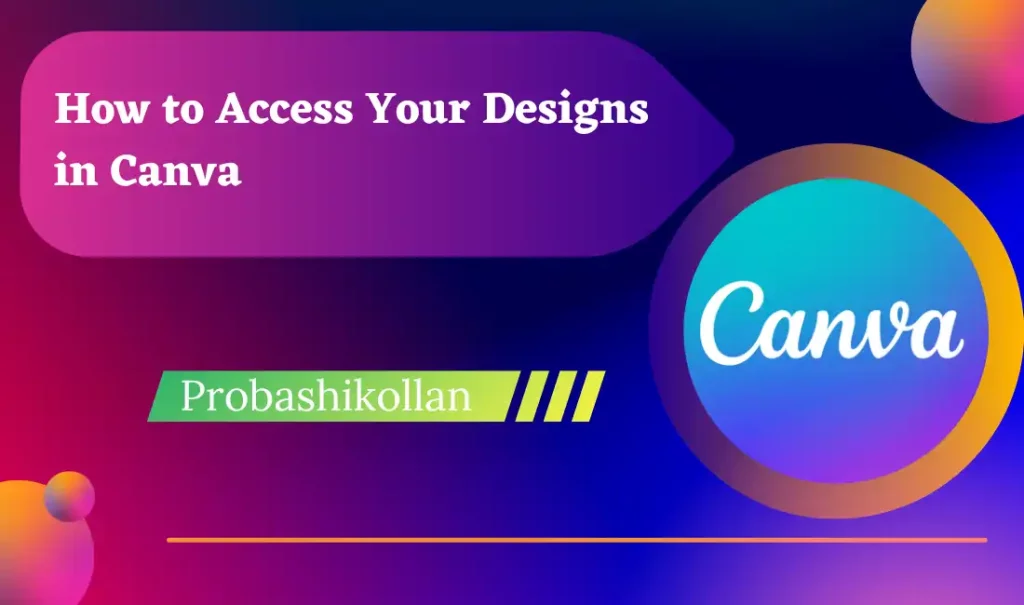
Before opening a design, you may want to preview it first. Canva allows you to do this by simply hovering your mouse over the design thumbnail in the grid view.
A preview button will appear, and you can click on it to preview the design without opening it.
Opening a Design for Editing
To open a design for editing, simply click on the design thumbnail. This will take you to the design editor, where you can make any changes you need.
Creating a Copy of a Design
If you want to create a copy of a design, you can easily do so in Canva. Simply click on the three dots located at the bottom right corner of the design thumbnail, and select “Make a copy.”
Canva will then create a duplicate of the design, and you can edit it without affecting the original design.
Deleting or Archiving Designs
If you no longer need a design, you can delete or archive it. To delete a design, click on the three dots located at the bottom right corner of the design thumbnail, and select “Delete.” Canva will ask you to confirm if you want to delete the design. If you’re sure, click on “Yes, delete” to permanently delete the design.
Archiving a design allows you to remove it from your active designs without deleting it permanently. To archive a design, click on the three dots located at the bottom right corner of the design thumbnail, and select “Archive.”
The design will be removed from your active designs and moved to the archive folder. You can access your archived designs by clicking on the “Archive” folder on the left-hand side of the “Your Designs” page.
In conclusion, accessing your designs in Canva is easy and straightforward. Whether you’re looking for a specific design, sorting, filtering, or previewing your designs, Canva provides you with various options to make the process seamless.
With the information provided in this article, you can access your designs in Canva and make the necessary changes with ease.
Additionally, it’s important to note that Canva offers a range of tools and features that make designing easier and more efficient. From templates and design elements to photo editing and collaboration tools, Canva has everything you need to create professional-looking designs.
When creating a design in Canva, it’s essential to save your work regularly. Canva autosaves your designs every few seconds, but it’s always a good idea to save your work manually to avoid losing any changes. To save your work, simply click on the “Save” button located at the top right corner of the design editor.