Canva is an online graphic design tool that allows users to create professional-looking designs for various purposes, such as social media posts, posters, presentations, and more. To use Canva, you need to create an account first.
If you’re new to Canva, you may be wondering how to create a new account. In this article, we’ll walk you through the process of signing up for Canva and creating a new account.
Signing up for Canva: Creating a New Account
To create a new Canva account, follow these simple steps:
Step 1: Go to the Canva website
Open your web browser and navigate to the Canva website (www.canva.com).
Step 2: Sign up
Click the “Sign up” button at the top right corner of the page.
Step 3: Choose your account type
You can sign up for Canva as an individual, a team, or an enterprise. Choose the account type that suits your needs.
Step 4: Sign up with Google or email
You can sign up with your Google account or email. If you choose to sign up with your email, enter your name, email address, and password in the provided fields. Then click the “Sign up” button.
Step 5: Verify your email address
Canva will send you a verification email to the email address you provided. Open the email and click the “Verify my email” button to confirm your email address.
Step 6: Set up your profile
Once you’ve verified your email address, you’ll be taken to the Canva homepage. Click the “Edit profile” button at the top left corner of the page to set up your profile. You can add your name, profile picture, and a short bio.
Step-by-Step Guide to Setting up a Canva Account
If you’re new to Canva and want a more detailed step-by-step guide to setting up your account, here’s what you need to do:
Step 1: Go to the Canva website
Open your web browser and go to www.canva.com.
Step 2: Sign up
Click the “Sign up” button at the top right corner of the page.
Step 3: Choose your account type
Select the account type that best fits your needs. You can choose to sign up as an individual, a team, or an enterprise.
Step 4: Sign up with Google or email
Enter your email address and create a password, or sign up with your Google account. If you choose to sign up with your email, make sure to use a valid email address.
Step 5: Verify your email address
Canva will send you a verification email to the email address you provided. Open the email and click the “Verify my email” button to confirm your email address.
Step 6: Set up your profile
After verifying your email address, you’ll be taken to the Canva homepage. Click the “Edit profile” button at the top left corner of the page to set up your profile. You can add your name, profile picture, and a short bio.
Step 7: Explore Canva
Once you’ve set up your account, you can start exploring Canva and its features. You can browse templates, create your designs, and collaborate with others.
Registering for Canva: A Simple Tutorial for New Users
If you’re new to Canva and want a simple tutorial on how to register, here’s what you need to do:
Step 1: Go to the Canva website
Open your web browser and go to www.canva.com.
Step 2: Sign up
Click the “Sign up” button at the top right corner of the page.
Step 3: Choose your account type
Select the account type that best fits your needs. Canva offers three types of accounts: individual, team, and enterprise. Choose the account type that’s right for you.
Step 4: Sign up with Google or email
Enter your email address and create a password, or sign up with your Google account. If you choose to sign up with your email, make sure to use a valid email address that you can access easily. You’ll need to verify your email address to complete the signup process.
Step 5: Verify your email address
Canva will send you a verification email to the email address you provided. Open the email and click the “Verify my email” button to confirm your email address.
Step 6: Set up your profile
Once you’ve verified your email address, you’ll be taken to the Canva homepage. Click the “Edit profile” button at the top left corner of the page to set up your profile. You can add your name, profile picture, and a short bio to personalize your account.
Creating Your Canva Account: Tips and Tricks
Creating a Canva account is a simple process, but there are a few tips and tricks that can make the experience smoother and more enjoyable. Here are some tips to keep in mind when creating your Canva account:
Choose the right account type: Canva offers three types of accounts: individual, team, and enterprise. Make sure to choose the account type that best suits your needs.
Use a valid email address: When signing up for
Canva, make sure to use a valid email address that you can access easily. You’ll need to verify your email address to complete the signup process.
Set up your profile: Once you’ve created your account, take a few minutes to set up your profile. This will help personalize your account and make it easier to connect with others on the platform.
Explore the platform: Canva offers a wide range of features and tools to help you create stunning designs. Take some time to explore the platform and get familiar with the templates, fonts, images, and graphics available.
Watch tutorials: Canva offers a variety of tutorials and resources to help you learn how to use the platform more effectively. Take advantage of these resources to improve your skills and create better designs.
Connect with others: Canva is a social platform, so make sure to connect with others and build relationships. Follow other users, comment on their designs, and share your own work to build a community around your designs.
Use the mobile app: Canva has a mobile app that makes it easy to create designs on the go. Download the app and take advantage of its features to create designs anytime, anywhere.
Canva Account Setup: The Ultimate Guide
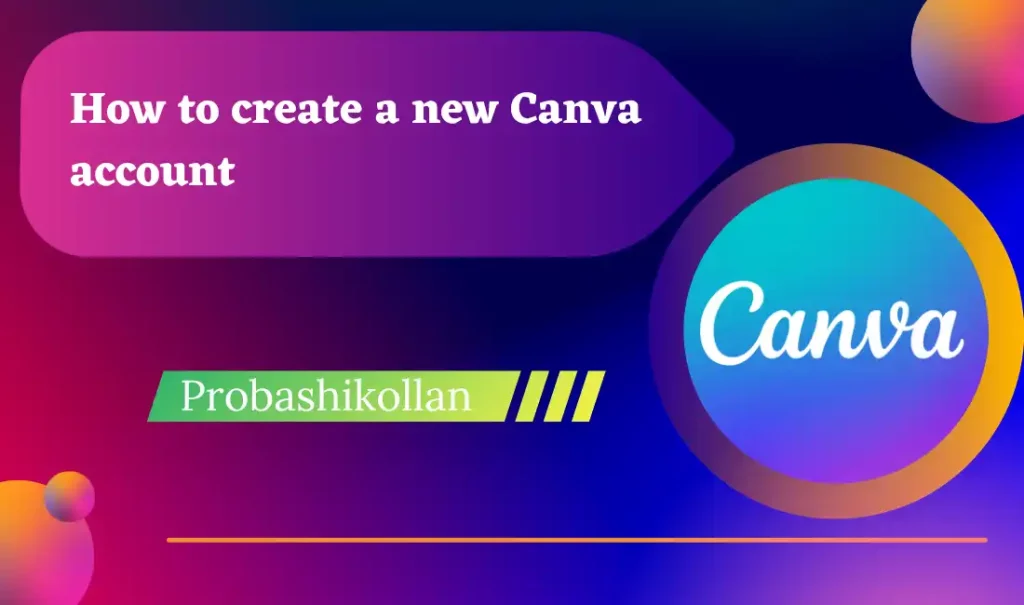
Creating a Canva account is easy, but there are a few things you should keep in mind to make the process smoother and more efficient.
Here’s the ultimate guide to setting up your Canva account:
Step 1: Go to the Canva website
Open your web browser and go to www.canva.com.
Step 2: Sign up
Click the “Sign up” button at the top right corner of the page.
Step 3: Choose your account type
Select the account type that best fits your needs. Canva offers three types of accounts: individual, team, and enterprise. If you’re using Canva for personal projects, an individual account is the right choice. If you’re working with a team or creating designs for a business, consider signing up for a team or enterprise account.
Step 4: Sign up with Google or email
Enter your email address and create a password, or sign up with your Google account. If you choose to sign up with your email, make sure to use a valid email address that you can access easily. You’ll need to verify your email address to complete the signup process.
Step 5: Verify your email address
Canva will send you a verification email to the email address you provided. Open the email and click the “Verify my email” button to confirm your email address.
Step 6: Set up your profile
Once you’ve verified your email address, you’ll be taken to the Canva homepage. Click the “Edit profile” button at the top left corner of the page to set up your profile. You can add your name, profile picture, and a short bio to personalize your account.
Creating Your Canva Account: Tips and Tricks
Creating a Canva account is a simple process, but there are a few tips and tricks that can help make the process smoother and more efficient. Here are some tips to keep in mind when creating your Canva account:
Choose the right account type: Canva offers three types of accounts: individual, team, and enterprise. Make sure to choose the account type that best fits your needs. If you’re using Canva for personal projects, an individual account is the right choice. If you’re working with a team or creating designs for a business, consider signing up for a team or enterprise account.
Use a strong password: Make sure to use a strong and unique password when creating your Canva account. A strong password should be at least eight characters long and include a combination of upper and lowercase letters, numbers, and symbols.
Verify your email address: Canva will send you a verification email to the email address you provided. Make sure to check your spam folder if you don’t see the email in your inbox. Click the “Verify my email” button to confirm your email address and complete the signup process.
Set up your profile: Take a few minutes to set up your profile and personalize your account. This will help you connect with others on the platform and build a community around your designs.
Canva Account Setup: The Ultimate Guide
Canva is a powerful design tool that allows users to create beautiful and professional designs for a variety of purposes. Whether you’re designing social media graphics, presentations, or marketing materials, Canva has the tools and resources to help you create stunning designs.
Setting up a Canva account is a simple process, but there are some key things to keep in mind to ensure a smooth and successful setup. In this guide, we’ll walk you through the process of setting up your Canva account step-by-step and offer some tips and tricks to help you get the most out of the platform.
Step 1: Go to the Canva website
The first step in setting up your Canva account is to go to the Canva website. You can access the website by typing “canva.com” into your web browser or by clicking on a link to the website.
Step 2: Choose the type of account you want
Canva offers three types of accounts: individual, team, and enterprise. An individual account is ideal for personal use, while a team account is suitable for groups of people working together on design projects. An enterprise account is designed for businesses and organizations with more advanced design needs. Choose the type of account that best fits your needs.
Step 3: Sign up for an account
Once you’ve chosen the type of account you want, click on the “Sign up” button to create a new account. You can sign up using your email address or by connecting with your Facebook or Google account. If you’re signing up with your email address, enter your name and email address in the fields provided.
Here are some additional tips and tricks to help you get started with Canva
Start with a template: Canva offers a wide range of templates for various design types, from social media graphics to presentations. Starting with a template can save you time and give you a starting point for your design. Simply choose a template that fits your needs and customize it to make it your own.
Use Canva’s design tools: Canva offers a range of design tools to help you create professional-looking designs. These include font and text tools, image and graphic tools, and layout tools. Experiment with these tools to find the ones that work best for you.
Upload your own images: While Canva offers a vast library of images and graphics, you may want to use your own images in your designs. Canva makes it easy to upload your own images and incorporate them into your designs.
Collaborate with others: If you’re using a team or enterprise account, you can collaborate with others on your design projects. Canva allows you to invite team members to collaborate on designs, leave comments and feedback, and share designs with others.
Take advantage of Canva’s resources: Canva offers a range of resources to help you learn how to use the platform more effectively. These include tutorials, webinars, and a blog with tips and tricks for creating professional designs.
Don’t be afraid to experiment: Canva is a versatile platform that allows you to create a wide range of designs. Don’t be afraid to experiment with different design elements, layouts, and colors to create unique and eye-catching designs.
By following these tips and tricks, you can create professional-looking designs with Canva and make the most of the platform’s features and resources. Whether you’re designing social media graphics, presentations, or marketing materials, Canva can help you create stunning designs that stand out.