Thumbnails are small images that represent larger content, such as videos, articles, or websites. They are a crucial element in digital marketing because they attract users’ attention and encourage them to click through to the content.
Creating compelling thumbnails requires design skills and access to suitable tools. Two of the most popular thumbnail design tools are Canva and Picmaker.
Canva is a cloud-based graphic design platform that allows users to create a variety of designs, including thumbnails, with a drag-and-drop interface. Picmaker is a web-based graphic design tool specifically designed for creating social media graphics and thumbnails.
In this article, we’ll compare Canva and Picmaker for thumbnail design and help you decide which one is better suited to your needs.
Features of Canva for Thumbnail Design
Canva has a wide range of features for designing thumbnails, making it a popular choice among content creators.
Here are some of its key features:
Templates: Canva provides a vast collection of customizable templates for various social media platforms and content types, including YouTube thumbnails. Users can select a template that matches their brand, and then modify it to fit their content.
Drag-and-Drop Interface: Canva’s drag-and-drop interface makes it easy to add and position elements such as text, images, and graphics.
Image Editing Tools: Canva allows users to edit images, adjust brightness and contrast, add filters, and remove backgrounds.
Collaboration Tools: Canva’s collaboration tools enable multiple users to work on the same design simultaneously.
Features of Picmaker for Thumbnail Design
Picmaker is a tool designed explicitly for creating social media graphics and thumbnails.
Here are some of its key features:
Templates: Picmaker provides a variety of templates specifically for YouTube thumbnails, making it easy for users to create professional-looking designs.
Customizable Elements: Users can customize every element of their design, including text, images, and graphics.
Design Elements: Picmaker offers a wide selection of design elements such as stickers, shapes, and backgrounds, allowing users to create unique designs.
Image Editing Tools: Picmaker includes image editing tools, such as crop, resize, and filters, enabling users to modify their images.
Ease of Use Comparison between Canva and Picmaker
Both Canva and Picmaker are relatively easy to use, even for beginners. Canva has a more extensive range of features, which can make it overwhelming for new users.
Picmaker, on the other hand, has a simplified interface, making it easier for users to find the features they need quickly.
Customization Options in Canva and Picmaker
Canva and Picmaker both provide a high degree of customization for thumbnails. Canva’s drag-and-drop interface makes it easy to add and adjust elements such as text, images, and graphics. Users can also upload their own images and graphics to use in their designs.
Pacemaker allows users to customize every element of their designs, including text, images, and graphics. It also offers a broad range of design elements such as stickers, shapes, and backgrounds that users can use to create unique designs.
Template Options in Canva and Picmaker
Both Canva and Picmaker offer a variety of templates for creating thumbnails. Canva has a wider range of templates for various social media platforms and content types.
Picmaker, on the other hand, has a specific focus on YouTube thumbnails, providing users with a more streamlined template selection.
Pricing Comparison of Canva and Picmaker
Canva and Picmaker both offer free and paid plans. Canva’s free plan provides users with access to basic features and a limited selection of templates. The paid plans start at $9.95 per month and offer additional features and unlimited access to templates.
Picmaker’s free plan provides users with access to all features, but designs come with a watermark. The paid plans start at $9.99 per month and offer access to more templates and the ability to remove the watermark from designs.
User Reviews and Feedback for Canva and Picmaker
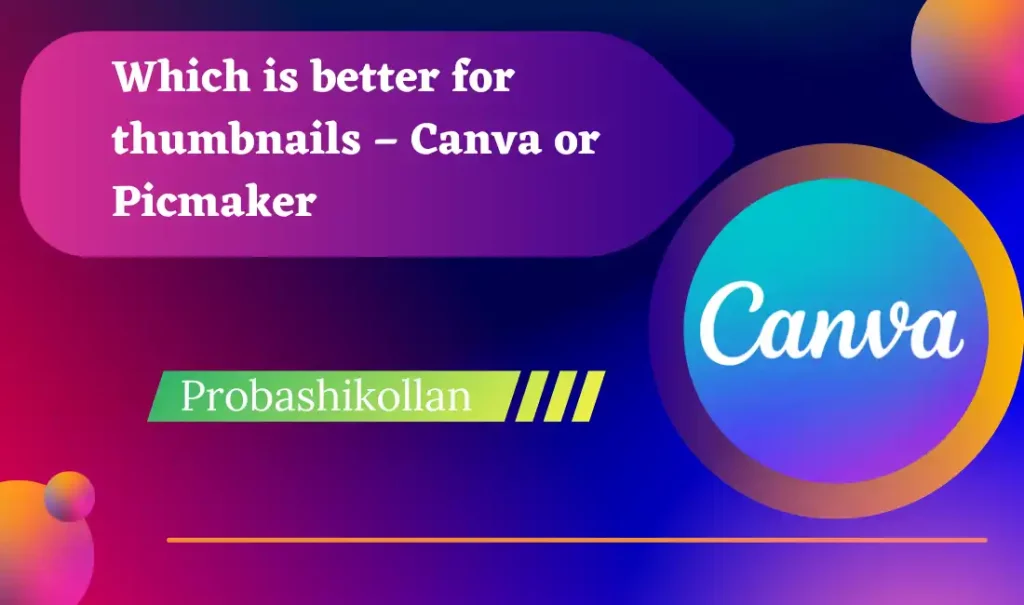
Both Canva and Picmaker have positive reviews from users. Canva is praised for its extensive features, while Picmaker is appreciated for its ease of use and focus on YouTube thumbnails.
However, some users have reported glitches and slow loading times with both platforms.
Pros and Cons of Using Canva for Thumbnail Design
Pros:
- A wide range of features and templates
- Advanced image editing tools
- Collaboration tools for team projects
- High-quality design output
Cons:
- Overwhelming interface for new users
- Some features are only available in paid plans
- Slow loading times and glitches reported by some users
- Pros and Cons of Using Picmaker for Thumbnail Design
Pros:
- Simplified interface for easy use
- Specific focus on YouTube thumbnails
- Access to a broad range of design elements
- Free plan available with all features
Cons:
- Limited range of templates for social media platforms
- Fewer advanced features than Canva
- Watermarked designs in the free plan
- Conclusion: Which is Better for Thumbnails – Canva or Picmaker?
In conclusion, both Canva and Picmaker are excellent options for creating high-quality thumbnails. Canva offers a more extensive range of features and templates, making it suitable for a wide range of design needs.
Picmaker, on the other hand, has a specific focus on YouTube thumbnails and offers an easy-to-use interface with a broad selection of design elements.
Ultimately, the choice between Canva and Picmaker will depend on the user’s specific design needs, skill level, and budget.
Canva is a better option for users who require more advanced features, a broader range of templates, and collaboration tools.
Picmaker is a better option for users who prioritize ease of use, a specific focus on YouTube thumbnails, and a free plan with all features.